A Prompt Column is a new AI-powered data type in Microsoft Dataverse (currently in preview) that allows you to define natural language prompts tied to other columns in a table. These prompts are processed by an AI model to generate relevant responses, which are then persistently stored in the prompt column. This column value can be used in apps, workflows, or reports.
Prerequisites
To enable and use Prompt Columns in Dataverse:
- Copilot and AI Prompts features must be turned on in the environment settings.
- You must have a Dataverse database installed in your environment.
- Your environment must be in a region where AI prompts are available.
- You need a Power Apps or Dynamics 365 license.
Please note that Prompt Columns use the same licensing model as AI Builder prompts, which means we need AI Builder credits to use them. These credits can come from Power Apps Premium, Power Automate Premium, or Dynamics 365 licenses. Other ways AI Builder capacity add-ons, which can be purchased separately.
Create a prompt column
- Go to Power Apps. Select Tables on the left navigation pane.
- Create a new table or open an existing table. For this scenario, lets select the Case table.
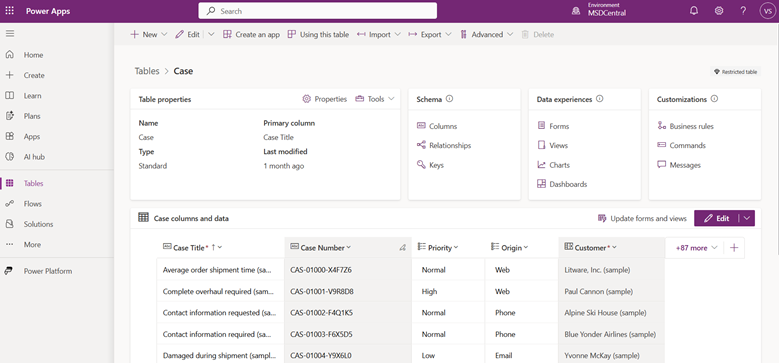
- On the Tables page, select New > Column.
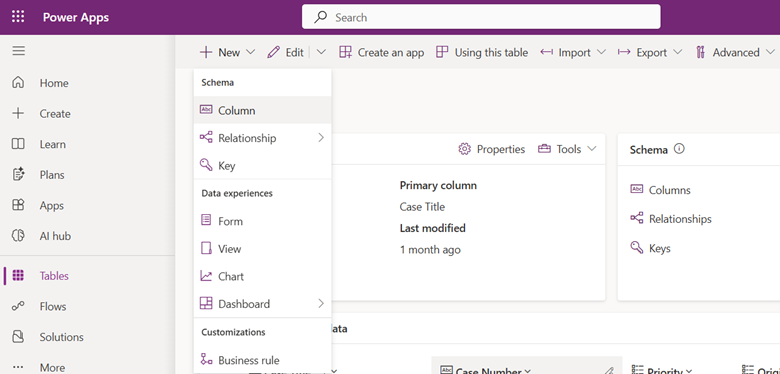
- On the column properties page, enter a Display name and Description for your column.
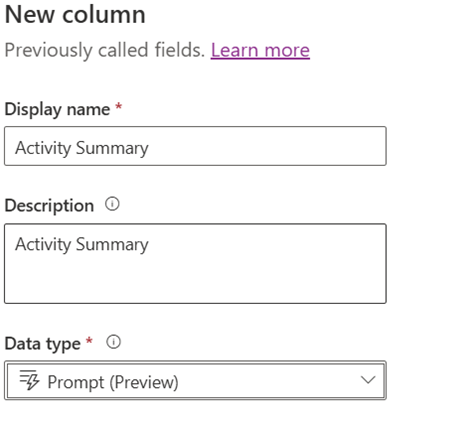
- Under the Data type dropdown list, select Prompt.
- Clear the Allow form fill assistance checkbox.
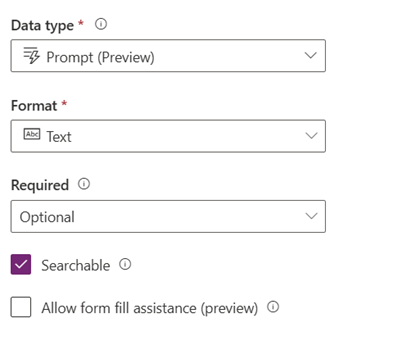
- Select +Add new prompt. You can create up to five prompt columns per table.
- There will be some default prompt that appears in the AI builder. You can choose to clear the whole prompt and write a new one.
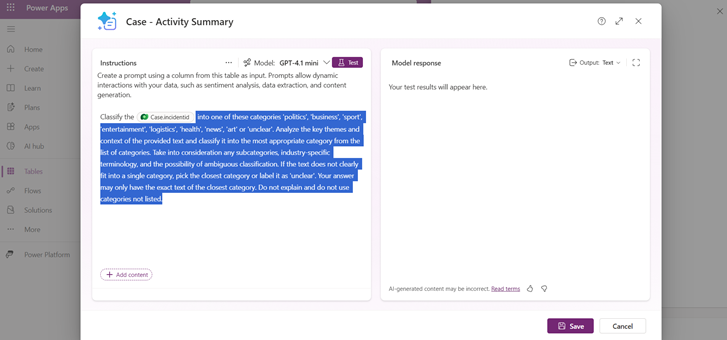
- On the prompt column page, create a prompt.
- Sample scenario: “Summarize the recent activities related to this case using the activity subject, type, and description. Format the output as bullet points.”
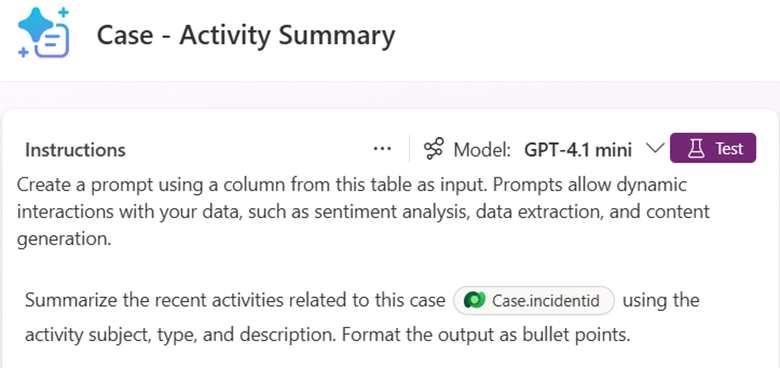
11. When creating a prompt, we can also include the Dataverse knowledge of the tables that we need to supply to the prompts.
12. For this, we can select and add the fields dynamically using ‘/’. In this example, im trying to use the regarding activities entities to be supplied to the prompt
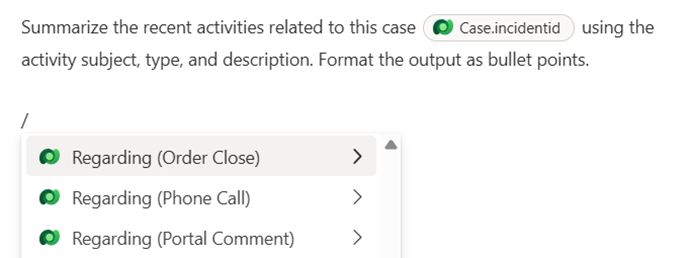
13. We can add all the required columns that prompt would necessarily needed.
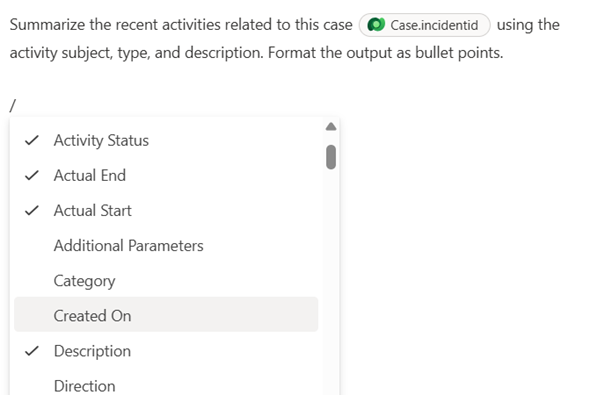
14. Consider the below prompt is completed. Where I have specified the required details.
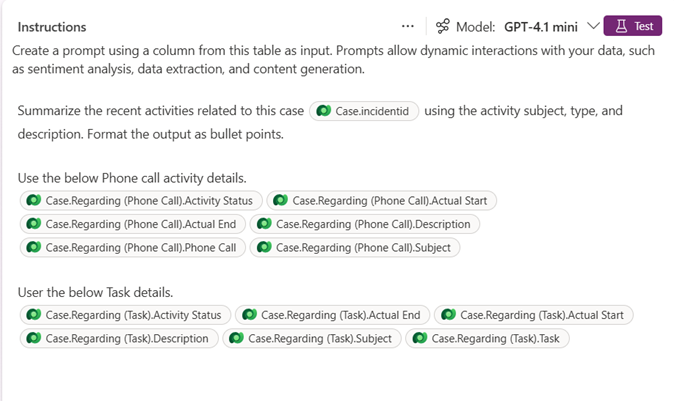
- You can test the prompt by clicking on Test button on the AI builder. Once done, select Save on the prompt page.
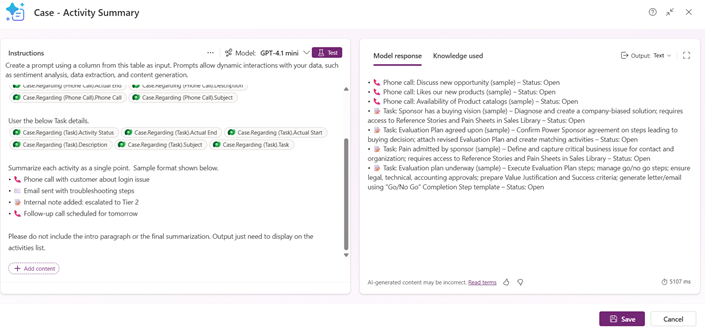
- Select Save on the column properties page to save your column.

17. Let us add the columns to the Form and views wherever necessary.
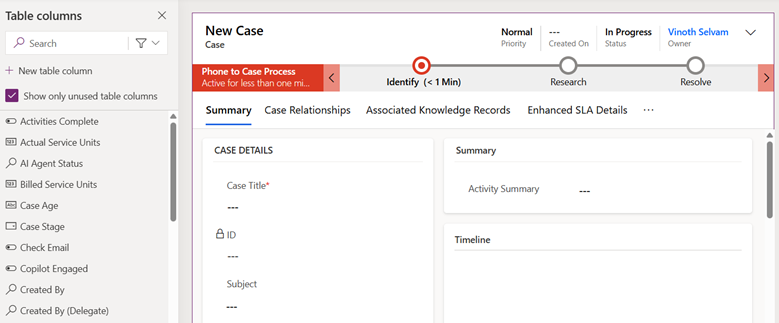
Testing the Prompt column:
- Now open any sample case to check if the prompt column values are automatically populated.
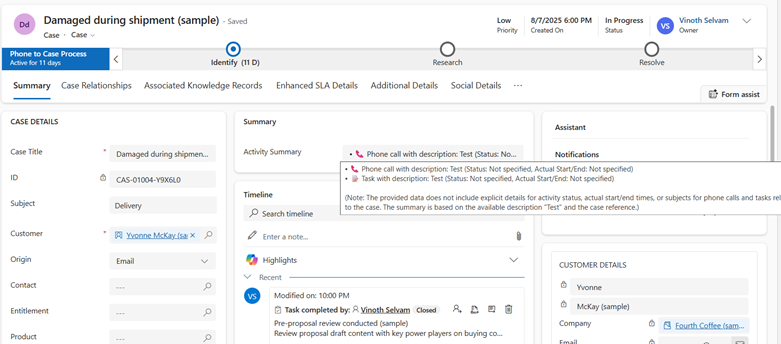
2. Using this column in the view.

References:
https://learn.microsoft.com/en-us/power-apps/maker/data-platform/prompt-column
https://learn.microsoft.com/en-us/ai-builder/prompts-overview#prerequisites
Happy Prompting!!!