What is MCP?
Model Context Protocol (MCP) represents a new standard for building secure and scalable AI extensions. In this blog, we explore how MCP enables developers to build modular, plug-and-play capabilities that Copilot Studio agents can invoke, making the agents more powerful, contextual, and personalized.
Model Context Protocol (MCP) allows users to connect with existing knowledge servers and data sources directly within Copilot Studio.
Connecting to an MCP server gives you access to:
- Resources: File-like data that client applications can read (similar to API responses)
- Tools: Functions a language model can call
- Prompts: Predefined prompt templates to accomplish specific tasks
Copilot Studio currently only supports tools.
Any tool published by the MCP server is automatically added as a tool in Copilot Studio. Name, description, inputs, and outputs are inherited from the server. As tools are updated or removed on the MCP server, Copilot Studio dynamically reflects these changes, ensuring users always have the latest versions and that obsolete tools are removed. A single MCP server can integrate and manage multiple tools, each accessible as a tool within Copilot Studio.
Microsoft MCP connectors available in Copilot Studio
Microsoft provides a number of prebuilt MCP connectors to connect to Microsoft services in Copilot Studio. The following are Microsoft MCP connectors available in Copilot Studio:
- Dataverse
- Dynamics 365 (Sales, Finance, Supply Chain, Service)
- Fabric
Add tools from an existing MCP connector to an agent
We can connect to existing MCP servers directly from within Copilot Studio. The process to add tools is the same, whether for prebuilt Microsoft MCP connectors or for MCP connectors you create yourself.
Sample scenario:
Let’s assume we are building a Sales Agent Copilot that can Retrieve Leads and opportunity details, Ground conversations using D365 Sales data and Help Sales Reps prepare for meetings with context
We will connect this agent with the prebuilt “D365 Sales MCP Server” tool provided by Microsoft.
To add an existing MCP connector to an agent, follow these steps:
- Select Agents in the left navigation.
- Select your agent from the list or Create a new Agent if required.
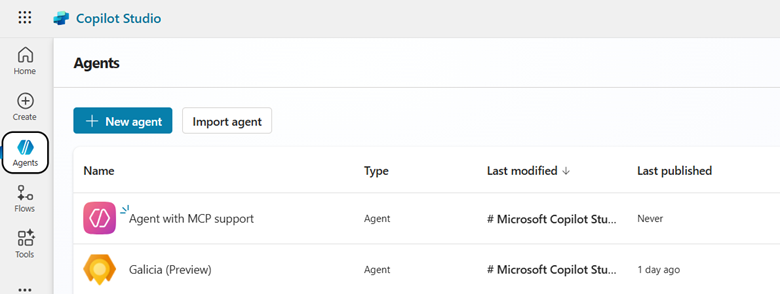
- Go to the Tools page for your agent.
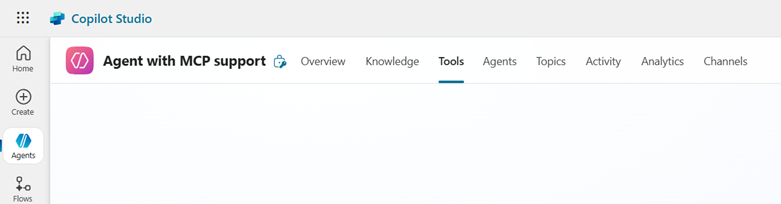
- Select Add a tool.
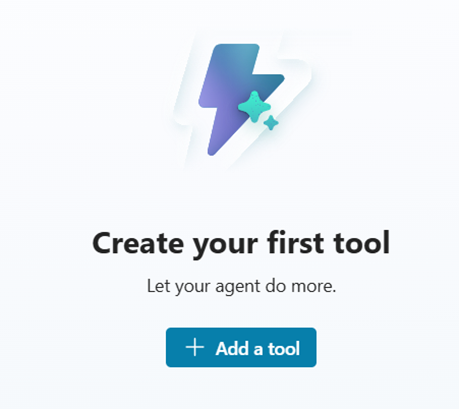
- Select Model Context Protocol. A list of MCP connectors is displayed.
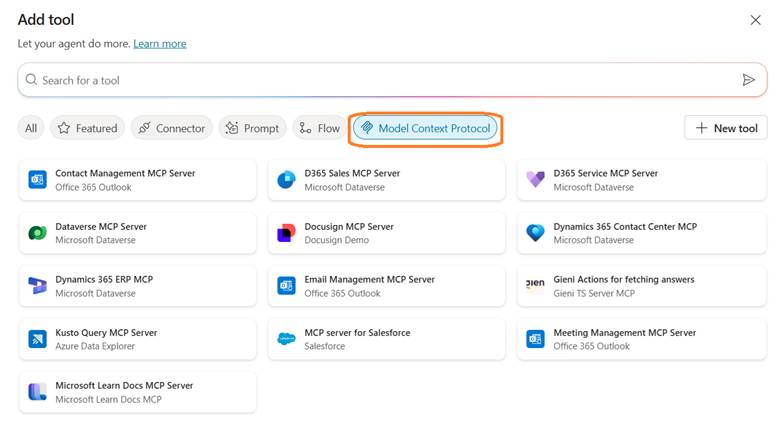
- Select the desired MCP connector from the list. In this case we need to connect for D365 Sales MCP server.
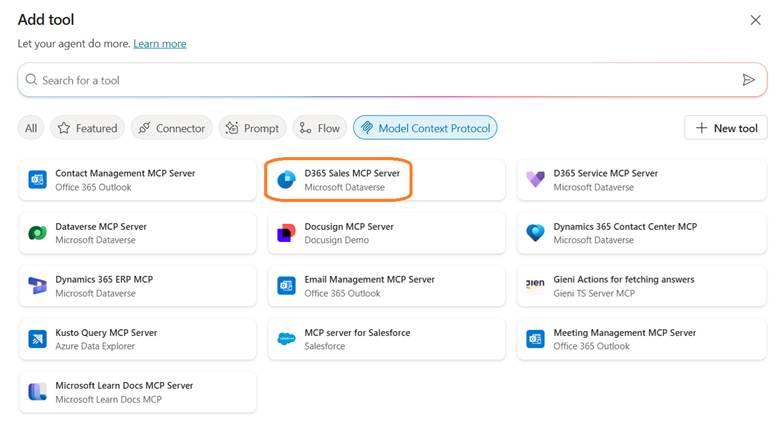
- Authorize the connection, entering any information that is needed. Since I already have my Dataverse connection in place for the same if,
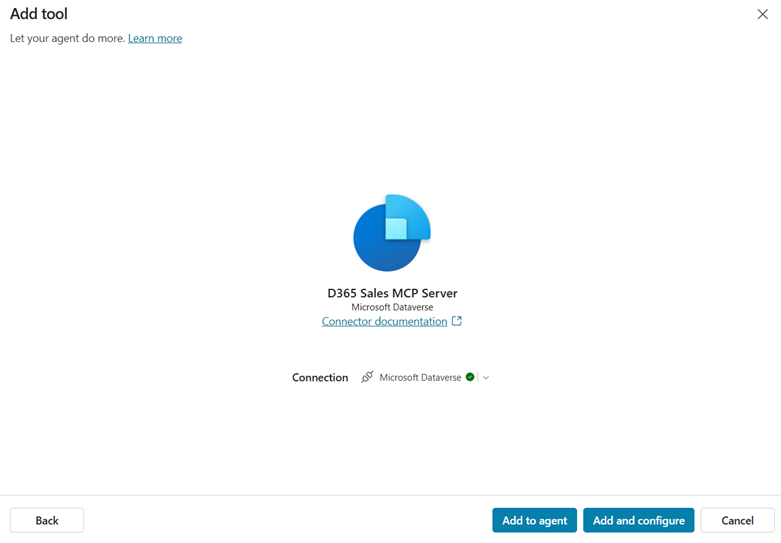
- When you’re done, select Add to agent or Add and configure to proceed. ‘Add to Agent’ option simply adds the MCP connector and its tools to the agent, while the ‘Add and configure’ adds the connector and its tools while also giving you an opportunity to configure details for the connector.
- In this scenario, I’m clicking on Add to Agent.

- In the tools, you should be able to see the list of inbuilt existing tools available.
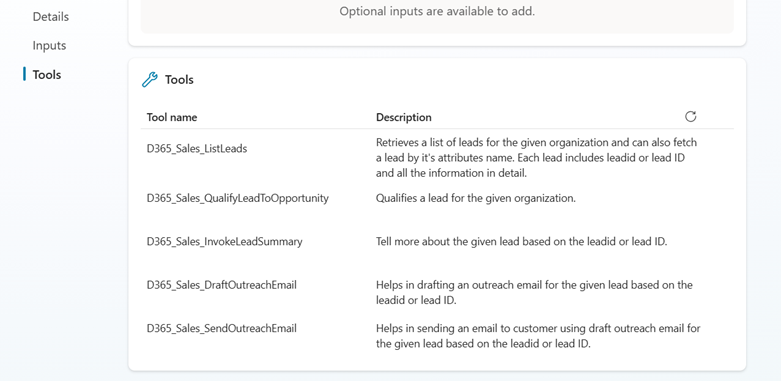
- The MCP tool is added to your agent under Tools.
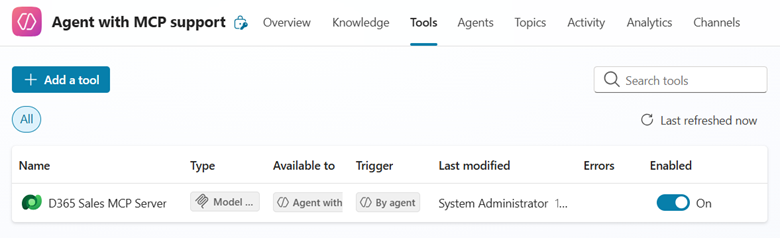
- Sometimes we use to face issue, and that might be because the tools are still in development phase. To double confirm if the connection is fine, Navigate to Settings.
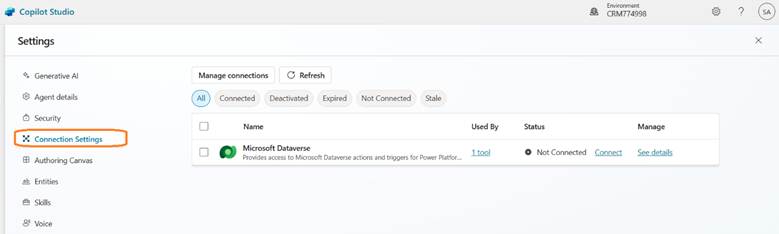
- Fix the connection again and click on Submit.
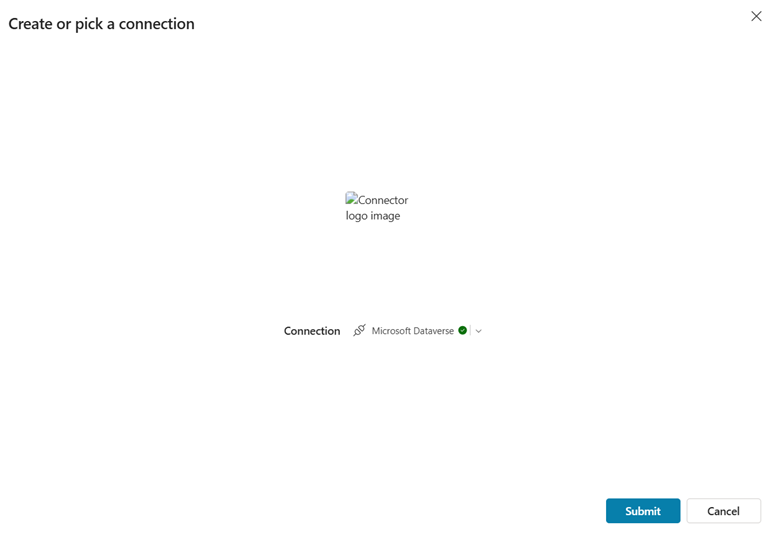
- We can see the Status as Connected now.
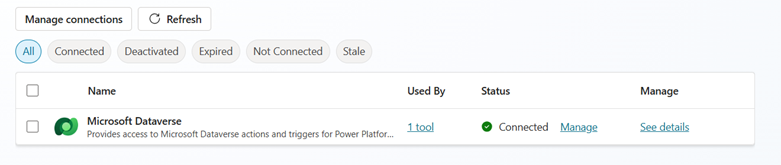
- Last step is to Publish the agent.
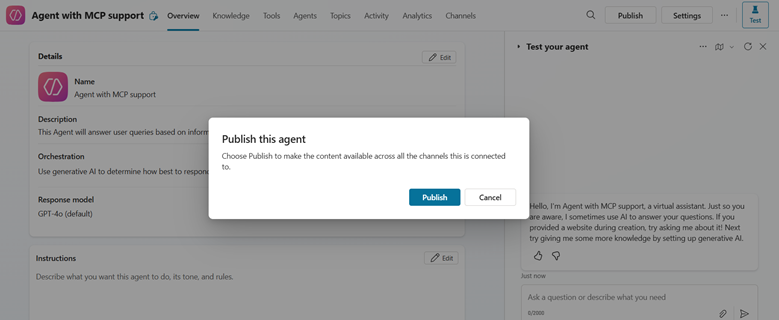
Test the Agent:
- Providing a test query.

- Copilot reads through the MCP server and finds out the relevant tools to check for the knowledge source. Based on the existing tool, it is able to bring up the required details.
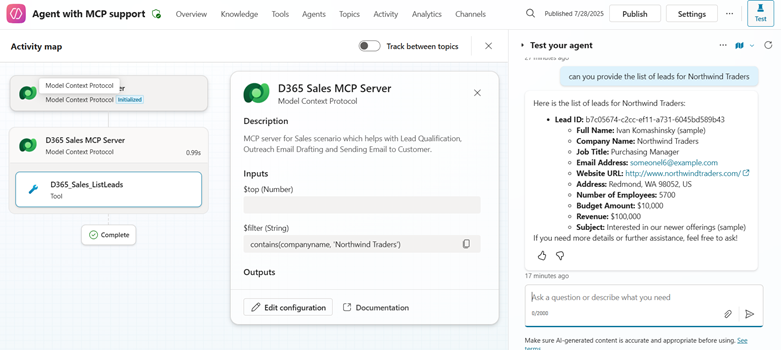
- In my Sales Hub, verified the value of the leads.
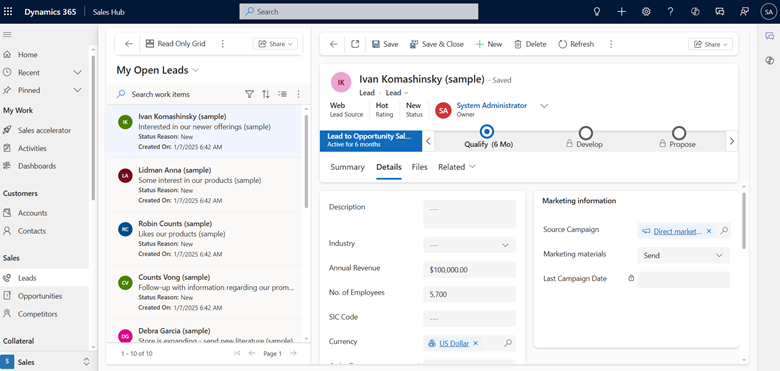
- So based on our requirements, we might need to build and add more tools into out MCP server, which will be automatically included in our knowledge source.
More details on how to Build a server and create a connector will be coming up in next blogs 😊
References:
https://modelcontextprotocol.io/introduction
https://learn.microsoft.com/en-us/microsoft-copilot-studio/agent-extend-action-mcp
Happy Copiloting !!!!